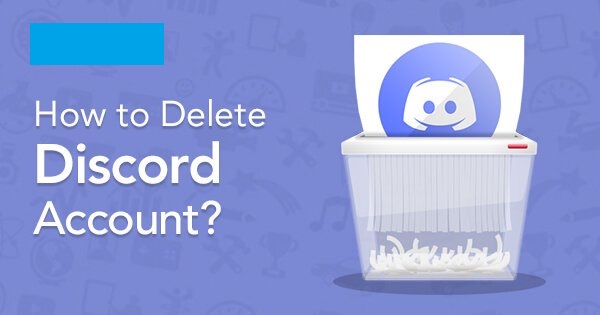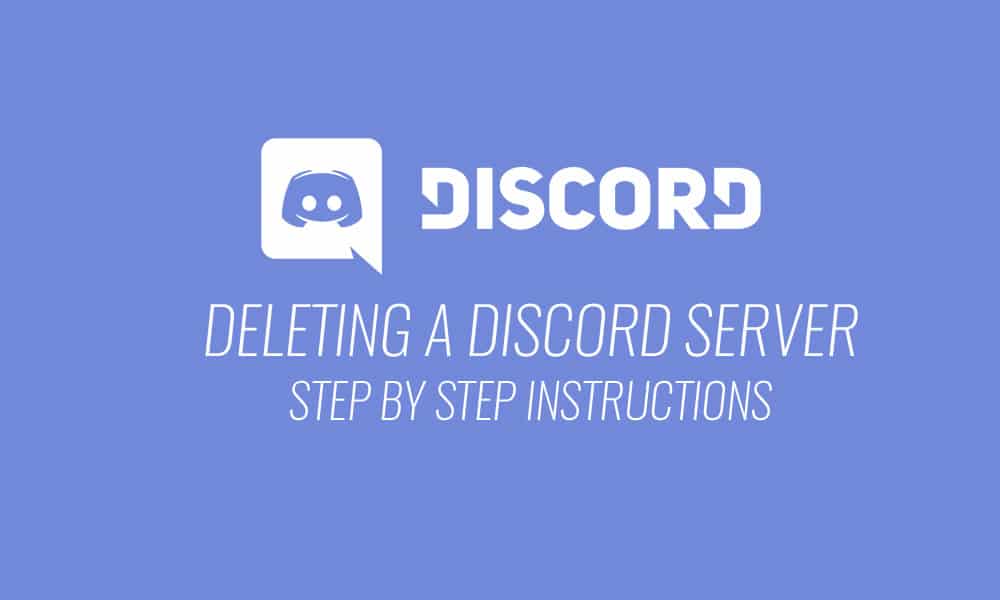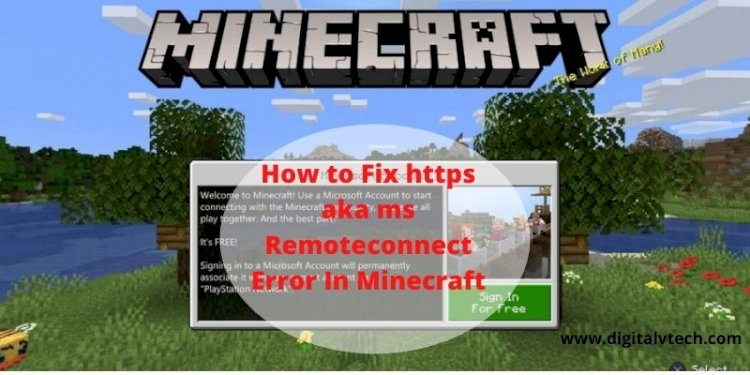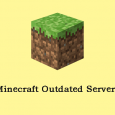Table of Contents
If you’re not using Discord, you’re losing a fantastic experience of communicating with your friends. Discord is one of the best messaging apps, where you can chat with your friends through video calls, voice calls and text messaging. However, Discord is popular among gamers because it offers seamless communication while playing games.
But if you get tired of your Discord account and want to get rid of it. Thankfully, there are some ways to remove your account from Discord. Want to learn how to delete Discord account? I’m sure you do. You have two options, one you can disable it and second, you can delete it permanently. We will cover both options in this article.
But before we do that, let’s see some precautions you have to take before deleting your discord account.
Precautions you have to take before deleting your Discord account
You have to delete the Discord server if you are an active user of it with daily engagement and members.
Remember that all your Discord servers will get deleted after removing your account.
On the other hand, if your Discord server is small and does not contain any engagement or members, you can delete it.
Steps to disable your Discord account
Rather than deleting your account permanently, you can disable it. However, disabling your account means you’re taking a break from it.
If you want to get your account back in the future, disabling your Discord account is one of the best options.
Here, we will walk through some steps for disabling your Discord account.
- Open the Discord app on your desktop and sign in to your account.
- Click on the cog icon to open the Settings section.
- At the right side of your screen, click on the My account button and choose Edit.
- On the next screen, click on the Disable account button to disable your account.
Disable your Discord account on your mobile phone
Let us see how to disable your Discord account on your mobile device.
- Launch the Discord app on your mobile device and log in to your account.
- At the bottom right corner of your screen, tap on the cog icon to open the Settings section.
- Tap on My account and select the Disable account option at the bottom of your screen.
After tapping on the disable account, you will successfully disable your Discord account.
However, remember that you have to put a request with support to disable or delete your Discord account from your mobile device.
Steps to delete Discord account permanently
Here, we will walk through some simple steps for deleting your Discord account permanently.
If you want to delete the account permanently, there are some things you need to do before deleting the account.
You need to transfer your ownership to a trusted source or delete it if you are the owner of a server.
Follow these steps to transfer the ownership.
- Open the Discord app and sign in to your account.
- Click on the server name and select Settings.
- Click on the Members under User management.
- Select the user’s server and click on the three vertical white dots.
- Click on the Transfer ownership button.
After clicking on this button, you will successfully transfer the ownership.
If you want to delete the server, look at these steps.
- Open the Discord app and visit the server setting section.
- Click on the Delete server at the bottom left corner of your screen under User management.
- You have to enter the password to complete the deletion process.
After deleting your Discord server, you can delete the account permanently following these steps.
- Open the Discord app and log in to your account.
- Click on the cog icon to open the Settings section and select My account.
- Now, click on the Edit account and choose Delete account to remove your Discord account permanently.
However, after deleting the account, remember that you only have 14 days to recover it back.
Wrapping up
We hope these solutions will help you delete Discord account. However, if you want to delete your account permanently, you need to delete your Discord server or transfer it.