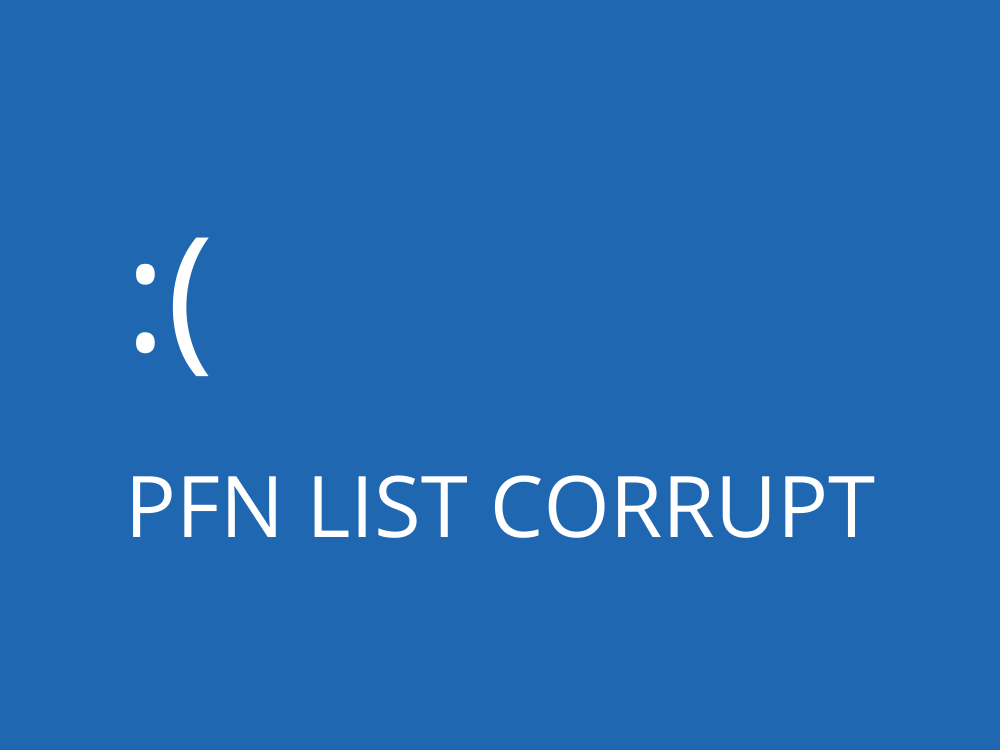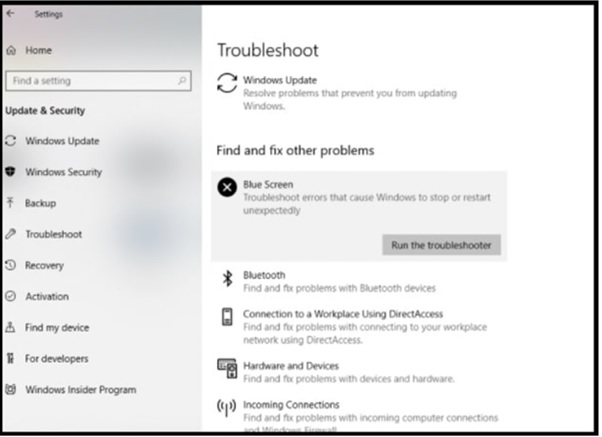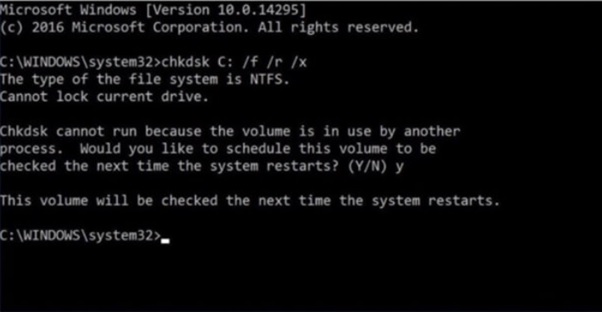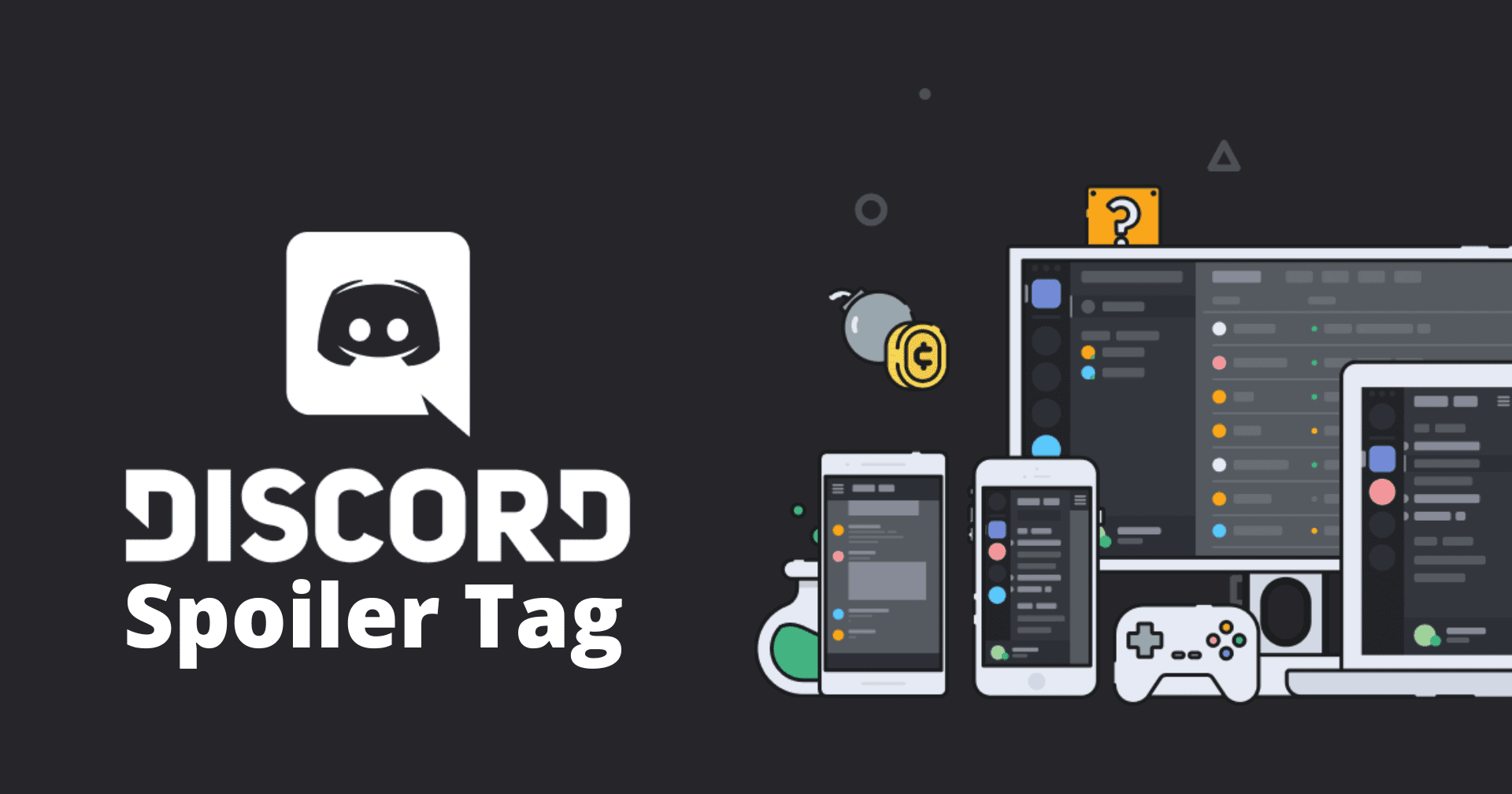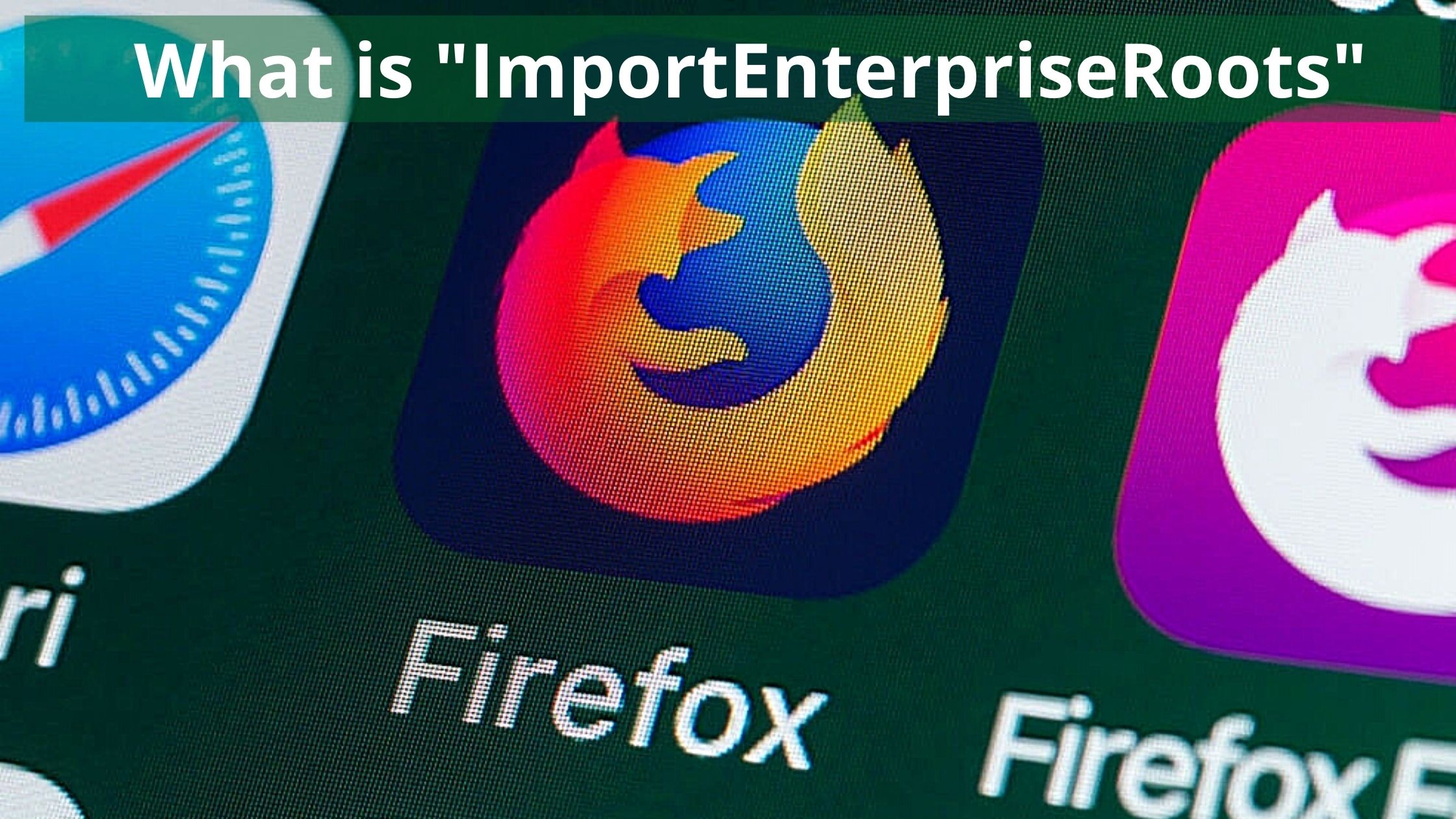Table of Contents
Have you ever noticed that your monitor turns blue and displays an error message? It stops your system and prevents you from accessing it? If this is the case, don’t be concerned; you are not alone in experiencing such an error. There is no reason to panic in this situation as this error can be fixed, no matter how complex it is. Most of the time, a Windows 10 blue screen error indicates that your computer is unable to process due to an unknown reason, and as a result, it shuts down on its own to avoid any potential damage. Whenever your computer finds anything unknown and it doesn’t know how to deal with that, then it shows the PFN (Page Frame Number) LIST CORRUPT error on the blue screen. Sometimes it might damage your system very badly. So, it’s very important to resolve this issue under any conditions.
The PFN LIST CORRUPT blue screen error could be caused by a problem at the software or hardware level. Users have reported that most of the time they face this type of blue screen error after installing new software or hardware on their system.
In this article, we have covered some working tricks to fix the PFN LIST CORRUPT blue screen error. If you are getting the PFN list corrupt stop code 0x0000004E on Windows 10 Computer or Laptop, then you should try the following solutions that generally apply to blue screen issues.
Solution 1: Uninstall Extra Antivirus
Running extra antivirus may cause the issue of the PFN LIST CORRUPT blue screen error as technically, it’s not required to run two antivirus applications on one computer or laptop. When you run two Antiviruses at the same time, then they both try to access the same hard drive space at the same time and this action increases the probability of the PFN LIST CORRUPT blue screen error. To avoid this error, uninstall any unwanted antivirus software from your system and check to see if the PFN LIST CORRUPT blue screen error has been resolved.
Solution 2: Uninstall Recently Installed Apps From your System
As we have mentioned previously, this error mostly appears after installing new software or hardware on their system. If the system started to show PFN LIST CORRUPT blue screen error after installing a new app or driver update, then this new app may be a reason for PFN list corruption.
To find the list of newly installed applications on your system, follow the following steps:
Step 1: Press the Windows key + R key then you will able to see one dialog box.
Step 2: Type appwiz.cpl in the dialog box and click “OK“.
Step 3: This process will open the “Programs and Features” section and here you can see all the installed program lists.
Step 4: Select the recently installed Application and click Uninstall.
Step 5: Also remove all other unwanted apps.
Step 6: After removing the application, restart the system and check if the PFN LIST CORRUPT blue screen error problem is resolved or not.
Solution 3: Install Or Update Latest Windows Files.
To avoid PFN LIST CORRUPT blue screen error, make sure that you are running your system on the latest updated version. When we download and install a new update, it fixes the PFN LIST CORRUPT blue screen error.
To update to the most recent version of Windows, follow the steps below:
Step 1: Press Windows logo Key + I key to open the Settings section.
Step 2: From the left sidebar, click on “Update & Security“.
Step 3: Then click on Windows update.
Step 4: Click on the “Check for updates” button and then install all available updates.
Step 5: Once done, restart the system and check if this helps with the PFN LIST CORRUPT blue screen error.
Solution 4: Run The BSOD Troubleshooter
Before you apply any advanced solution, we would like to recommend you run the BSOD troubleshooter program.
Step 1: Open the “Settings app“.
Step 2: Go to the “Update & Security” section.
Step 3: From the menu on the left area, select the “Troubleshoot” option.
Step 4: Now, select BSOD from the right pane and run the windows troubleshooter.
Step 5: Then, one by one, follow the on-screen instructions to complete the troubleshooter.
This process can help to fix the PFN LIST CORRUPT blue screen error.
Solution 5: Check Hard Drive Errors And Bad Sectors
If you are still getting the same issue of PFN LIST CORRUPT blue screen error again and again after applying the above all solutions, that means your hard drive is faulty. Whenever your system encounters something which it can’t process, it shows a BSOD PFN error as a result. That means something may be wrong with your hard disk. To check whether or not your hard disk is damaged, scan the hard drive.
Let’s see how to check the hard drive using the command prompt:
Step 1: Run “Command prompt” as administrator.
Step 2: Now type chkdsk c:/f/r command and hit the enter key.
Step 3: You should now see “Would you like to schedule this volume to be checked the next time the system reboots?”(Y/N) “
Step 4: Simply press the “Y” and hit the enter key and reboot your system.
Step 5: Restart your System. After restarting your system, disk checking will start automatically and you have to wait for the result.
Solution 6: Run DISM
Please follow the below steps:
Step 1: Open the command prompt as administrator,
Step 2: Type DISM/Online/Cleanup-Image/RestoreHealth command and hit the Enter key.
Step 3: Now the scanning process will start automatically. Don’t interrupt the scanning process in between.
Step 4: Finally reboot your system and try updating it again.
Conclusion:
No doubt the PFN LIST CORRUPT error is a really problematic issue and because of this, Windows OS will stop working and shut down at any time and you cannot work on your system properly. But most of the time, this error occurs due to software issues and you can fix it by using the above solutions.
If you have any questions or comments about the above article, please leave them in the comment section below. We will be happy to help you.