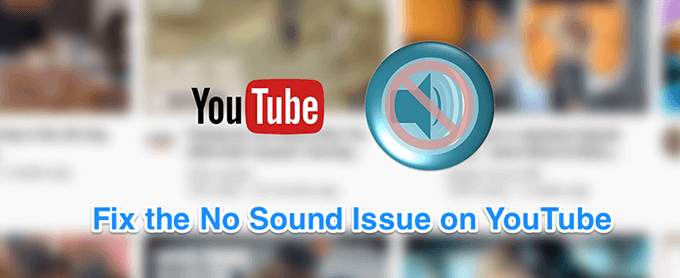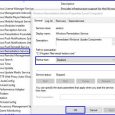Table of Contents
With more than two billion monthly active users, YouTube is ranked the second largest search engine on the web which provides a number of videos from all the different categories from all over the world. YouTube is one of the best video social sharing platforms for reaching audiences all over the world while also making money by sharing your knowledge and experience. Thousands of YouTubers upload thousands of videos on YouTube on a daily basis and hundreds of thousands of videos are watched daily on the platform. YouTube works very well all the time, but sometimes this platform runs into trouble creating problems like “No audio is working” or “Comments not loading”. These are some common issues users face while using the YouTube platform.
Sometimes, because of some technical issue, you will face a problem like “YouTube audio is not working”. Well, this is not a new problem. Most of the time, users report this problem when they can’t hear anything from your YouTube videos.
Before we proceed further, it is most important to check that your internet is working properly and either your speaker or headphones are plugged in properly to your device.
There is no one-fix solution that will fix your “No sound on YouTube” issue. Don’t worry, in this article, we have provided all the possible methods to get rid of this issue in one go. Below is a list of possible reasons and solutions for YouTube’s No Sound Issue.
Reason 1: Poor internet connection.
Reason 2: The sound is turned off.
Reason 3: Hardware failure, sound card problem.
Reason 4: Adobe Flash Player is too old.
Reason 5: YouTube is in the code update phase.
Reason 6: Copyright restriction.
Reason 7: YouTube video and audio separation technology.
Reason 8: Check for other multimedia devices.
Reason 9: The Volume Mixer setting is not proper.
Fix 1: Poor internet connection.
Poor internet connection is one of the reasons for the “No sound on YouTube” issue. In this case, try to avoid the high traffic time on YouTube or use other good connectivity networks. The best solution to the YouTube sound problem is to batch download videos and then play them.
Fix 2: The Sound is turned off.
Try the following process
- Adjust the system and speaker volume.
- Modulate the YouTube built-in voice controller on the bottom right of the video player.
- Make sure that the volume of all other video players or Windows Media players has been increased, as this might affect YouTube.
- Restart once you complete the process. This can fix the “No sound on YouTube” issue.
Fix 3: Hardware failure, sound card problem.
Ensure you have a sound card in your system, and you have installed the sound card driver. To test the sound card working properly, play other audio or video. If you still face the same sound problem, then check whether it is disabled in the “Device Manager”. If it shows as a hardware failure, then you need to get your system repaired.
Fix 4: Adobe Flash Player is too old.
If Adobe Flash Player is too old to be compatible with the latest YouTube technology, it may cause the issue of “No sound on YouTube”. Just remove the old versions and upgrade to the latest release of Adobe Flash Player.
Fix 5: YouTube is in the code update phase.
If you get a notification saying YouTube is in the code update phase, then you have to wait for the official repair.
Fix 6: Copyright restriction.
Some audio contained in YouTube videos is copyrighted and, because of this, it cannot be heard. If you wish to purchase it, then only you will be able to hear this audio.
Fix 7: YouTube video and audio separation technology.
In the recent code updates, YouTube uses the audio and video separation technology, which may cause the “No sound on YouTube” issue. The only solution to this is to download the YouTube video and then watch it.
Fix 8: Check for other multimedia devices.
If another audio or video file is playing in another tab or App such as iMovie or VLC Player, then this App might create a problem of “No sound on YouTube”. Closing other videos and apps may help to resolve the “No sound on YouTube” issue.
Fix 9: The volume mixer setting is not proper.
Follow the below steps to check Volume Mixer Settings:
- Right-click on the Volume icon from the taskbar and select the “Open Volume Mixer” option.
- You can see all of the active Apps with their audio settings under the “Application” section.
- You can use the volume slider to lower or increase the volume for each app.
Some other ways to fix the issue of YouTube audio not working:
- Clear your browser cache and data.
- Use Incognito Window for playing the video.(Press CTRL + ALT + N)
- Keep your Browser Updated
Conclusion:
We hope this article will help you to fix the issue of “YouTube audio not working” as we have covered most of the problem and their solutions. To avoid this problem in the future, always keep your browser, drivers, and Windows operating system updated.
If you have any questions or comments about the above article, please leave them in the comment section below. We will be happy to help you.