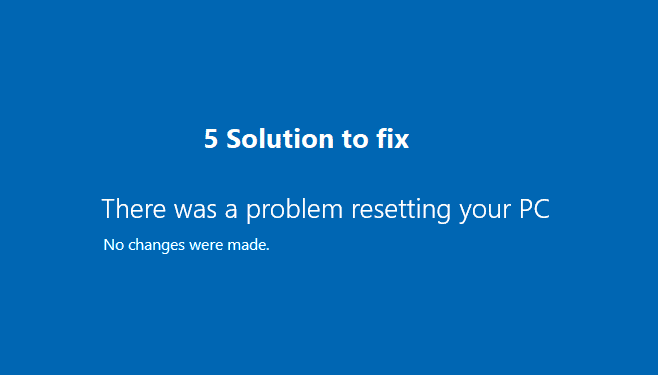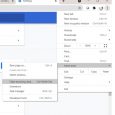Table of Contents
What’s the first thing that comes to your mind whenever your PC is facing some issues?
Yes, you said it right. It’s resetting the PC. With the help of which you can easily get rid of the problems you are facing with your PC.
But, what if you are facing a problem resetting your PC?
That sounds like a nightmare for most of the people out there. Well, it’s one of the most common issues people face nowadays with their PCs.
Here in this post, we are going to figure out ways with the help of which you can get rid of the problem of resetting your PC.
Reason behind problem resetting your PC:
You must have noticed that whenever you are trying to reset your PC, it reboots several times, and if there are some errors, bugs or corrupt files in your PC, then your Windows reset process will stop, and the system will restart using the default mode.
Hence, at last, you will notice your system freezing in one place. There are several reasons behind this issue, which are as follows:
- The first and most common issue is when your PC was unable to refresh properly, and no changes were made to it.
- There were some issues with resetting your PC, because of corrupt files. When you have some corrupt files on your PC at that time, various processes don’t work properly.
How to fix the problem resetting your PC error?
There are various ways with the help of which you can solve this issue of your PC facing problem while resetting. If you have just started facing this issue, you would be able to solve it by using regular troubleshooting techniques.
- System Recovery Method:
The first method to solve this problem is by using the system recovery mode. Let us have a look at the steps.
- Firstly you need to boot your PC into system recovery mode and then select advanced options.
- Right after clicking on the command prompt option, you need to select an administrative account.
- If you have kept an admin password, then enter your Windows password and click on the continue option.
- After that, you need to type a command in the command prompt before hitting the enter button.
The command is:
cd %windir%\system32\config
ren system system.001
ren software software.001
- Once done, then you need to exit the command prompt window and reboot your system. Right after that, you would be able to solve this issue of problem resetting your PC.
- System File Check:
If you face this issue with resetting your PC, then there are high chances your system might have corrupt files. To know about those corrupt files and get rid of them, you should perform a system file check.
Here are the steps to perform a system file check:
- You need to open a Command prompt. You can directly open it or can press the Windows + X button to open a menu that gives you access to the command prompt.
- Once the command prompt is open, you need to enter sfc/scannow and then press Enter button.
- This single command will search for all the corrupt files in your PC with the help of which you can solve the issue.
Conclusion:
With the help of the methods mentioned above, you would solve the problem of resetting your pc. However, you can even get in touch with the Windows Support Team for further discussions and to know more about the issue you are facing.